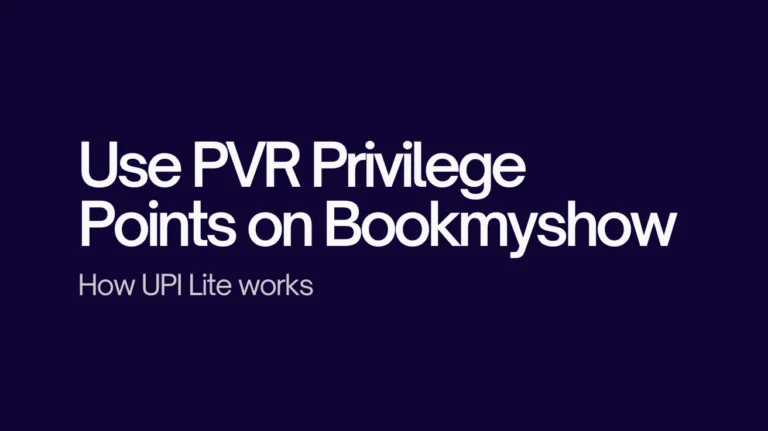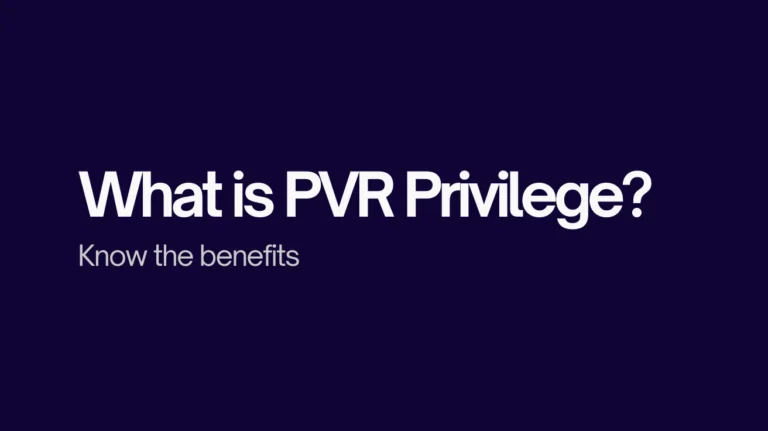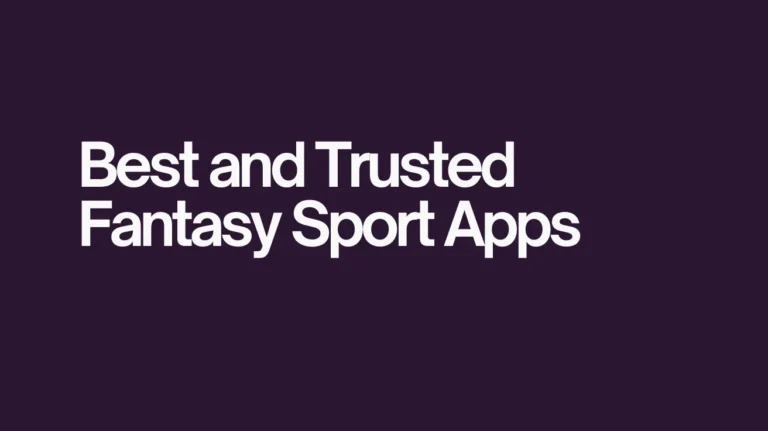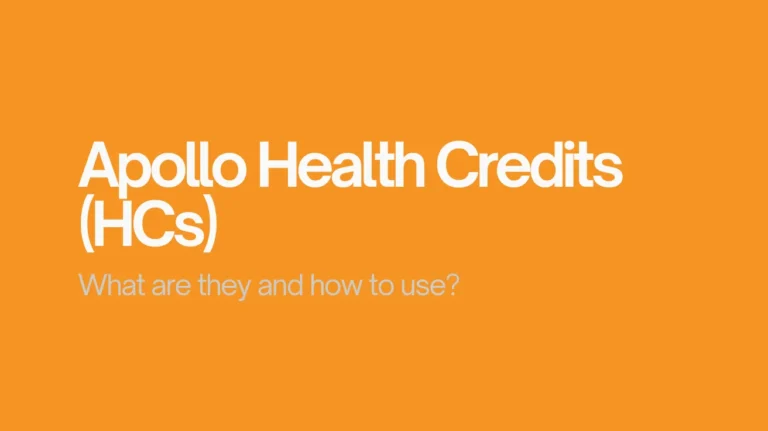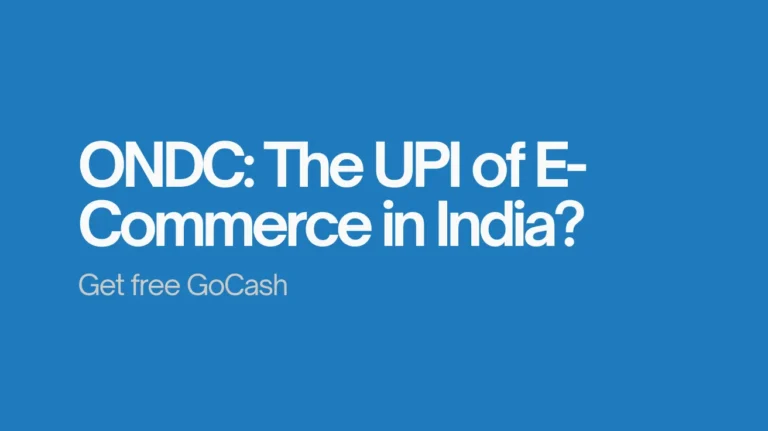How to Read & Unlock Medium Premium Articles for Free [Member-only, 2025 Guide]
Medium is a great platform for reading high-quality articles on a variety of topics. However, it can be frustrating to be limited to only five “Member-only Articles” per month.
The limited Member-only stories per month can be frustrating. The good news? There are still working ways in 2025 to unlock Medium premium articles, bypass the paywall, and read unlimited stories for free.
In this guide, I’ll share step-by-step methods, tools, and tricks to access Medium content without restrictions.
Unfortunately, opening article in Incognito and text-only mode trick is no longer working! Medium has implemented a number of changes to its paywall system in recent months. One of these changes is that Medium now tracks user cookies even in incognito mode.
This means that Medium can still tell how many member-only articles you have read, even if you are using incognito mode.
Why Medium Articles Are Locked Behind a Paywall
Medium runs on a subscription model. Writers mark their best work as “member-only,” and you need a Medium membership to read beyond your monthly free limit.
The idea is to support creators and keep the platform ad-free. But if you only want to sample articles or can’t afford a subscription right now, you’ll naturally look for Medium premium bypass tricks.
Methods to read Medium articles for free [Member-only]
There are a few other methods you can use to bypass the Medium paywall. One method is to use a browser extension that blocks Medium’s paywall. Another method is to use a third-party website that provides access to unlocked Medium articles.
In this guide, we will show you how to use both of these methods to read unlimited Medium member-only articles for free.
Method #1: Freedium
Step 1: Copy the URL of the premium article you want to read
![How to Read & Unlock Medium Premium Articles for Free [Member-only, 2025 Guide] 2 Read Medium Premium article free: Copy the URL](https://tricksszone.com/wp-content/uploads/2024/11/Read-Medium-Premium-Copy-the-URL-1-1024x519.webp)
Step 2: Go to this website and paste the URL you just copied and hit go.
![How to Read & Unlock Medium Premium Articles for Free [Member-only, 2025 Guide] 3 Copy the URL in Freedium.cfd](https://tricksszone.com/wp-content/uploads/2024/11/Copy-the-URL-in-freedium.cfd_-1024x440.webp)
Now your you can read the entire article for free.
![How to Read & Unlock Medium Premium Articles for Free [Member-only, 2025 Guide] 4 Unlocked Medium Premium article](https://tricksszone.com/wp-content/uploads/2024/11/Unlocked-Medium-Premium-article-1024x625.webp)
Method 2: RemovePaywalls.com
Another website that works well is RemovePaywalls.com. Just paste the Medium article link there, and it will try different methods like fetching an archived version or bypassing the paywall script.
If one option doesn’t work, it even suggests alternatives such as other archive services or disabling JavaScript temporarily.
Open the Medium premium article you want to read and copy the article URL from your browser’s address bar.
![How to Read & Unlock Medium Premium Articles for Free [Member-only, 2025 Guide] 5 medium article screenshot](https://tricksszone.com/wp-content/uploads/2024/11/medium-article-screenshot-1024x511.webp)
(screenshot: Medium article page with paywall)
Go to FreePaywall’s website and paste the copied link into the input box.
![How to Read & Unlock Medium Premium Articles for Free [Member-only, 2025 Guide] 6 FreePaywall input screen](https://tricksszone.com/wp-content/uploads/2024/11/Paste-medium-article-url-in-removepaywall-1024x546.webp)
(screenshot: FreePaywall input screen)
Choose from one of the options to read the article.
![How to Read & Unlock Medium Premium Articles for Free [Member-only, 2025 Guide] 7 medium premium unlocker bypass page](https://tricksszone.com/wp-content/uploads/2024/11/medium-premium-unlocker-bypass-page-1024x398.webp) (screenshot: unlock/bypass page)
(screenshot: unlock/bypass page)
The full article will load, and you can read the full content instantly.
Method #3– Browser Extensions
If you read Medium often, using an extension is more convenient.
-
Freedium Extension – Automatically unlocks Medium articles when you open them.
-
RemovePaywalls Extension – Adds a one-click unlock button in your browser toolbar. Just pin it and use whenever you hit a Medium paywall.
Works best on desktop browsers.
Method #3 – iOS Shortcut
For iPhone users, there’s also a handy shortcut.
-
Install the “RemovePaywalls” Shortcut from iCloud.
-
Add it to your Shortcuts app.
-
While on a Medium article → tap Share → choose RemovePaywalls.
-
You’ll get a clean, unlocked version of the story.
Working vs Non-Working Tricks in 2025
No Longer Working:
-
Incognito Mode – Medium now tracks cookies even in incognito/private windows, so the old trick of refreshing limits doesn’t work anymore.
Still Working in 2025:
-
Freedium extension
-
Freedium website unlocker
- Reading via Removepaywalls
Final Thoughts
Medium is a fantastic platform, but its paywall can feel restrictive. Luckily, with tools like Freedium, friend links, and official trials, you can still unlock Medium premium articles for free in 2025.
Remember: these tricks may stop working anytime since Medium frequently updates its system. For a long-term solution, consider a subscription to support your favourite writers.
FAQs
Q. How do I read premium Medium articles for free?
You can use tools like Freedium (extension or website) or look for friend links shared by writers.
Q. Is there a safe Medium premium bypass?
Yes, Freedium is the most widely used tool, but friend links are the safest and legal method.
Q. Can I get unlimited Medium articles for free?
Yes, using the Freedium tool or Medium’s free trial lets you read without limits.
Q. Does the Freedium extension still work in 2025?
Yes, it is still working at the time of writing, but keep in mind Medium updates its paywall regularly.

![How to Read & Unlock Medium Premium Articles for Free [Member-only, 2025 Guide] 1 Read Medium Articles for free](https://tricksszone.com/wp-content/uploads/2024/11/Medium-premium-unlimited-articles.webp)